This tutrial is written by me using PSP 10 and Animation Shop 3
Any similarities to other tutorials is purely coincidental and unintentional.
All materials and tubes used are copyright to their respective owners.
Supplies
Kit from Sabre's Quill and Parchment but;
2013
Since Sabre's site is closed and all kits lost I've turned the elements
into 2 clusters pluss the sword so just rightclick and save to do the tut.
backgroundpaper for the frame
Mask is nr 2 here
Stone and wordart here
Licensed artist work is by Jennifer Janesko
Plugin
Alien Skin Eye Candy 5 Impact
Font of choise, I've used Regency
Let's start
Open a new image, 600x600 flood fill white
Add the frame.
Add a new raster layer below the frame, flood fill with a dark color
from the frame, and add the mask to it. Merge group
Add the background paper behind the frame.
Add the other cluster in front of the frame.
Add the sword between the frame and the other cluster,
place it, duplicate the sword twice
place it, duplicate the sword twice
Rotate free 5% to the left on one and change to right on the other one.
Place all the 3 swords with the tip on the same spot.
Then put the stone just infront of the tip.
Look at the bluryness on the swords, sharpen them to look the same ;)
Add your name and give it a gradient glow, i've used the settings below
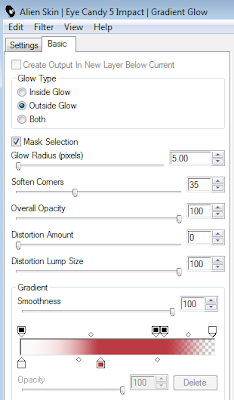
I added the same glow twice ;)
For the wordart I resized it to 70%, duplicated it and merged down
then gave it a little glow too.
Add the proper ©
Then we're ready to animate
Close 2 of the sword layers, I kept the one to the left open first,
copy merged and paste as new animation
in ani shop, open the sword we didn't rotate (the one in the midle),
closing the first one, copy merged again
and paste after current in ani shop.
Do the same to pick up the third sword too.
Now we've got 3 frames left, midle and right sword, but we want the midle one at
the end too so we make it sway properly, just copy it and paste after the last one.
Select all and change frame properties to 25 before animating and
saving it.
And you're done!
Hope you've enjoyed it.
If you have any questions don't be affraid to ask
them in a comment below or if you just wanna show it off,
please do so and I'll add them to the show off on the side ;)
Tutorials are © Tutorials by Vaybs






No comments:
Post a Comment